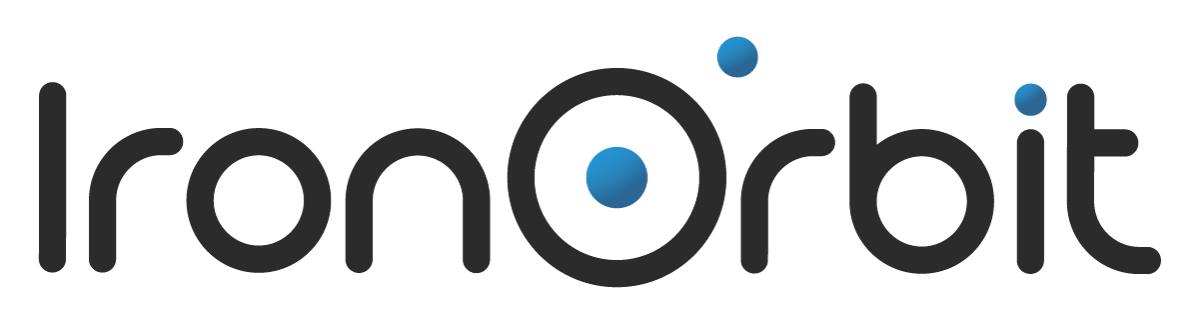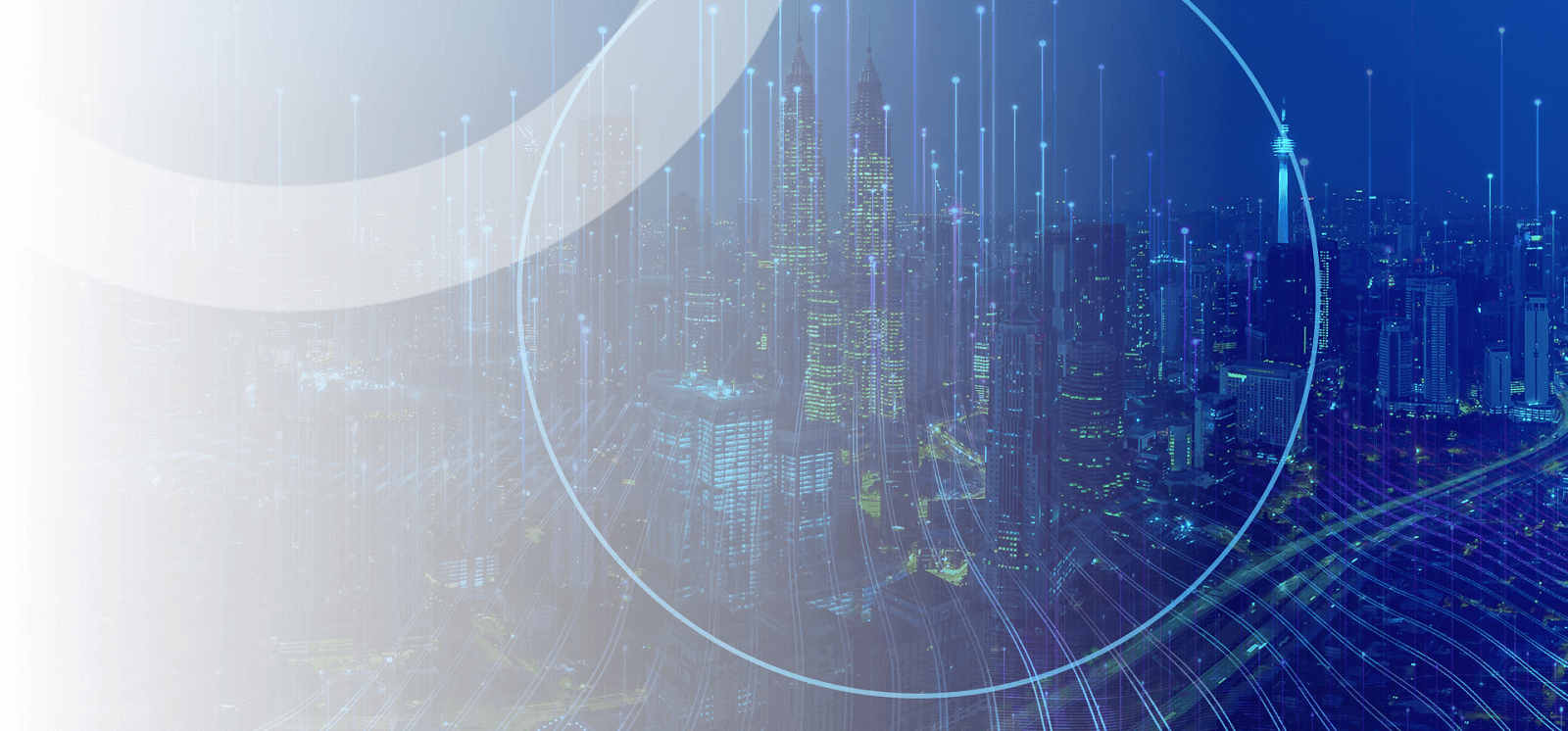In previous blog posts, we’ve mentioned how most hosted desktops can be accessed from anywhere with almost any Internet-connected computing device, including Windows and Apple PCs, Android and iOS mobile devices, and thin clients.
What we haven’t really described at length yet, though, and what we’ll be covering in today’s blog post, is exactly how you access your hosted desktop from all of these different types of devices.
There are two primary ways to access a hosted desktop: via a standalone remote desktop connection client, or via a web browser.
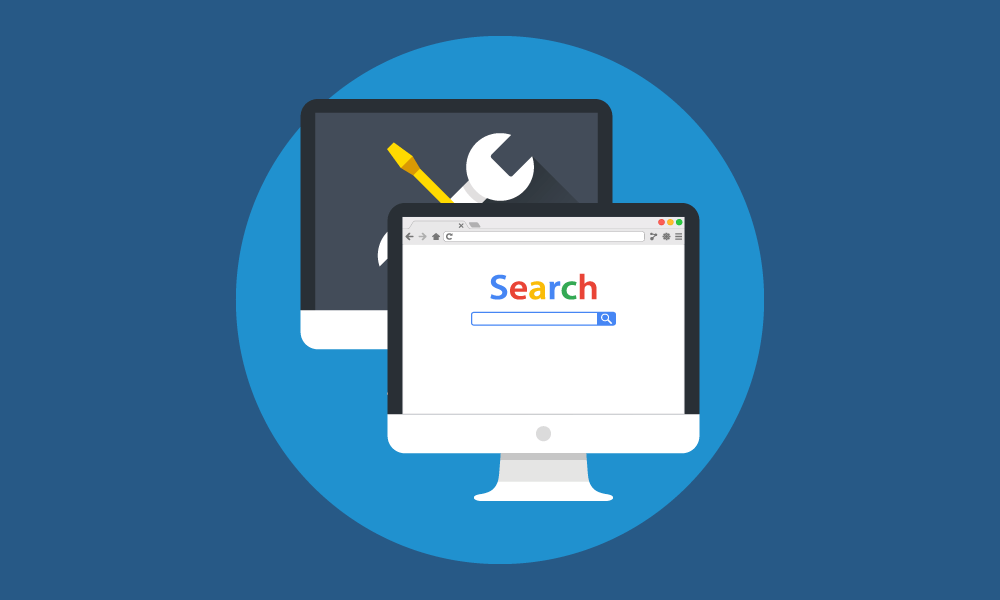
In most cases, how you access your hosted desktop will be up to your hosted desktop provider. Your hosted desktop provider will usually provide you with detailed instructions on how to access your hosted desktop when you sign up. It may also include this information in the automatically-generated email invite you get when your account administrator assigns a hosted desktop to you.
You should follow the instructions of your hosting provider and not attempt to connect to your desktop by any of the other methods described here, since these methods may not work with your provider’s specific desktops.
If your hosting provider tells you to connect to your hosted desktop via a remote desktop connection client, it will probably tell you to use one of these two clients: Microsoft’s Remote Desktop Connection and Citrix Receiver.
Remote Desktop Connection
It comes preinstalled on all recent versions of Windows, including Windows 7, Windows 8.1, and Windows 10. You can find it by typing “Remote Desktop Connection” in the search box of your OS. There are also versions of Remote Desktop Connection for the OS X, iOS, and Android operating systems that can be downloaded for free from the App Store and Google Play.
Citrix Receiver
Meanwhile, Citrix Receiver can be downloaded for free from the Citrix website or your device’s respective app store. There are versions available for a number of platforms, including the Windows, OS X, iOS, Android, Linux, and Chrome OS operating systems.
Both of these clients are pretty simple to set up and use. To connect to your hosted desktop from one of them, you just have to enter a username, password, and hosted desktop address (info that should have been provided to you by your hosting company).
It should take you no more than 2 minutes to connect to a hosted desktop for the first time from one of these clients. After you’ve connected to your hosted desktop once, reconnecting to it should only take a click or two.
To connect to a hosted desktop via a web browser, you usually just have to navigate to a login page on the website of your hosting provider and input your credentials; your desktop will then launch in a new window.
You should be able to access your hosted desktop from any up-to-date version of any web browser, including Google Chrome and Microsoft Internet Explorer and Edge. You may or may not have to download additional applications or browser plugins to be able to access your desktop this way; it depends on the provider.
Some providers require you to download and install the aforementioned Citrix Receiver, for example, though instead of connecting via the standalone client, you’ll connect via your browser, and the Receiver will operate in the background as a browser plugin.
If you need help connecting to your hosted desktop—perhaps you never received your connection instructions from your hosting provider, or you don’t understand the instructions, or you understand the instructions but still can’t connect—just contact your IT provider for support.